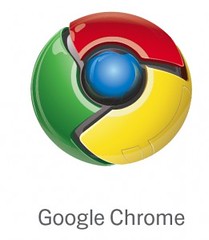 |
Google Chrome is no Firefox (yet).
For the last week and a bit, off and on, Â I’ve been using Google Chrome (Google’s new entry into the browser wars). On the 3 XP-based systems I’ve used it on, I’ve found it to be very fast, very efficient, and stable. Pretty good performance for a ‘beta’.
I do have concerns about the way Chrome appears to ‘monitor’ my surfing activity (by using Google Gears functionality), but then again, I use Gmail and other Google Apps so I’m sure the Big G knows all about me at this point.
But, without plugin extensibility, Chrome is currently a curiosity. I won’t be using it for my daily work.
One major annoyance is the lack of Adblock. The web is a very marketing-heavy place, and I prefer to selectively view my advertising. The Adblock extension for Firefox allows this.
To achieve an advertising-reduced surfing experience with Chrome, I need to use Privoxy, a local privacy managing Proxy server. It’s a quick install and seems to work flawlessly.
A solution to this for now is http://www.privoxy.org/
1.) Install Privoxy
2.) Click on the Wrench icon in Chrome in the upper right corner
3.) Choose options>Under The Hood>Change proxy settings
4.) A windows box pops up, choose LAN settings (at least this is what it’s called in Vista)
5.) Check off “Proxy settings” and in the address setting add127.0.0.1 and in the port 8118
6.) If you have the option, you can also check off “Bypass proxy for local settings”
7.) Click “Ok”, close chrome and restart it.ÂTada. Enjoy.
Geekzone provided the process (thanks guys!)
Leave a Reply